Huawei Watch GT 2, GT 2e, GT 2 Pro: How to change, delete and add new Watch Faces
The watch faces are one of the most desired features that come with smartwatches. When a user selects an available watch face, the watch face is displayed and the service callback methods are invoked.
To satisfy consumers, Huawei has launched the Watch GT 2 Pro with pre-installed numbers of watch faces. Also, the users can download and install more watch faces according to their needs and desire.
Last November, Huawei brought the Watch GT 2 Pro Moonphase Collection variant, which comes with 200+ pre-loaded watch faces based on every mood on a daily basis.
Additionally, it offers 8 types of moon phases i.e. new moon, full moon, first-quarter moon, etc., and tides allow you to observe the sky or the sea and lets you enjoy the secrets of nature.
However, Huawei has launched every single of its watches with a number of new watch faces and the company keeps the collection growing as it launches a new watch and also shares it with previous watches including Watch GT 2 and Watch GT 2e.
But managing a watch face could be tricky, that’s why we brought you this guide that will help you change, add, remove or download any watch faces on your Watch GT smartwatch.
There are two different ways to change or switch between different watch faces. You can select the watch face according to your preference using the following two instructions.
How to change Watch Face:
Method 1:
- Wake up your watch
- Press and hold the home screen until your watch vibrates
- Swipe left or right to choose a watch face
Method 2:
- From the home screen press the Up button
- Go to Settings
- Display
- Watch face
- Swipe left and right to choose a watch face
Method 3:
- Open Huawei Health app
- Touch Watch faces
- Then tap on Mine
- Choose a watch faces according to your preference
- Then touch Set as default
Setting Gallery Watch Faces:
Pre instructions notes:
- Only available on Android phones. If you are using iOS, unpair the device, then pair it with an Android phone and follow the instructions to transfer photos. The photos will be saved and you can unpair the device and pair it with your iOS phone again.
- Make sure that Huawei Health and your watch are updated to the latest version.
- You may not be able to set Gallery Watch faces in certain countries and regions.
Instructions:
- Open Huawei Health app
- Touch Devices
- Go to Watch faces >More > Mine, and touch Gallery
- Touch + and choose to either upload an image from your phone’s Gallery or take a new photo. Then select your desired image and touch Save. Your watch will then display your customized image. On the Gallery screen in the Huawei Health app, touch Style to customize the font and color of the displayed time and date.
- Touch Layout to adjust the position of the displayed time and date.
A few things to know:
- Only still images can be used as watch faces. There are no restrictions on the file format
- A maximum of 5 images can be transferred at once. If you transfer multiple images an image will be selected randomly and displayed each time the screen wakes up.
- You can switch between the images by tapping the screen when it’s on.
Installing, replacing, and deleting watch faces:
Download and install even more cool watch faces by performing the following:
- Open the Huawei Health app and touch your watch name. Go to Watch faces > More and see all the watch faces that are supported on your watch.
- Select your desired watch face and touch Install. After the watch face is installed, your watch will automatically display the new watch face.
- Choose an installed watch face, touch SET AS DEFAULT, and your watch will switch to the new one.
Deleting a watch face:
To delete a watch face, open the Huawei Health app, touch Devices, touch Watch faces, touch Mine, select the watch face you want to delete, touch the x icon in the upper-right corner, Watch faces and the watch face installed on your watch will then be deleted. Certain preinstalled watch
faces cannot be deleted.
Note:
- You cannot download additional watch faces in the Huawei Health app on an iOS phone. To download new watch faces, you are advised to temporarily pair your watch with an Android phone. When the downloaded watch faces are synced to your watch, pair the watch back with your iOS phone.
- To download or delete watch faces, update your watch and the Huawei Health app to the latest versions.
- You may not be able to download or delete watch faces in certain countries and regions. For more information, contact the local Huawei hotline.
Setting a standby watch face:
When your watch enters standby mode, the standby watch face will be displayed. The standby watch face is disabled by default. To enable this feature, perform the following:
- From the home screen press the Up button, go to Settings > Display > Advanced > Standby watch face.
Note:
- Only the preinstalled standby watch faces can be set.
- The number and style of preinstalled standby watch faces vary depending on the device model.
- When the watch detects that the user is not wearing the watch or is sleeping, the standby watch face screen will turn off.
- When the watch enters standby mode, touch the standby watch face to enter the home screen.
- The standby watch face only displays basic data such as the time or date.
- Enabling the standby watch face feature will drain the battery life by half and disable the Raise wrist to wake screen feature.
- The feature name will vary depending on the device version.
The post Huawei Watch GT 2, GT 2e, GT 2 Pro: How to change, delete and add new Watch Faces appeared first on Huawei Central.
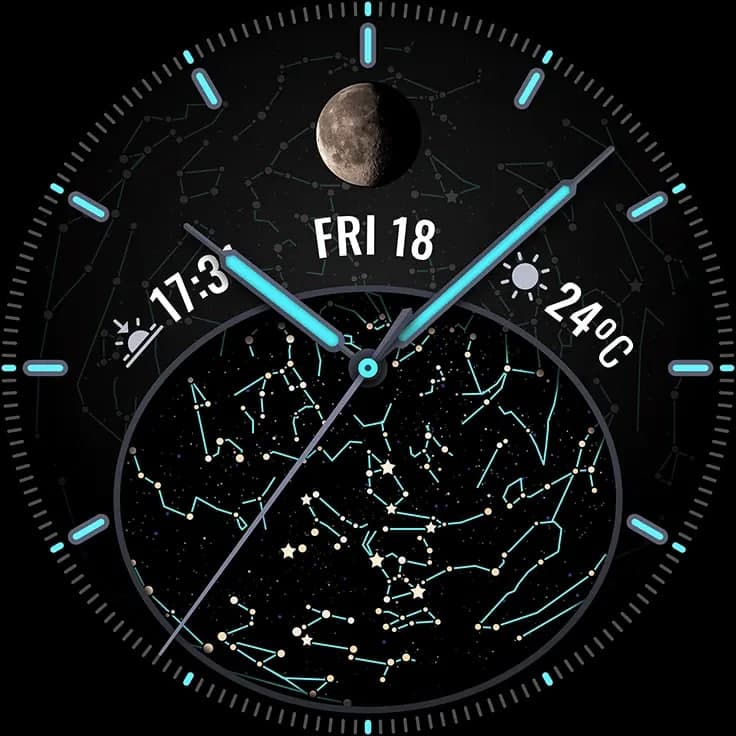

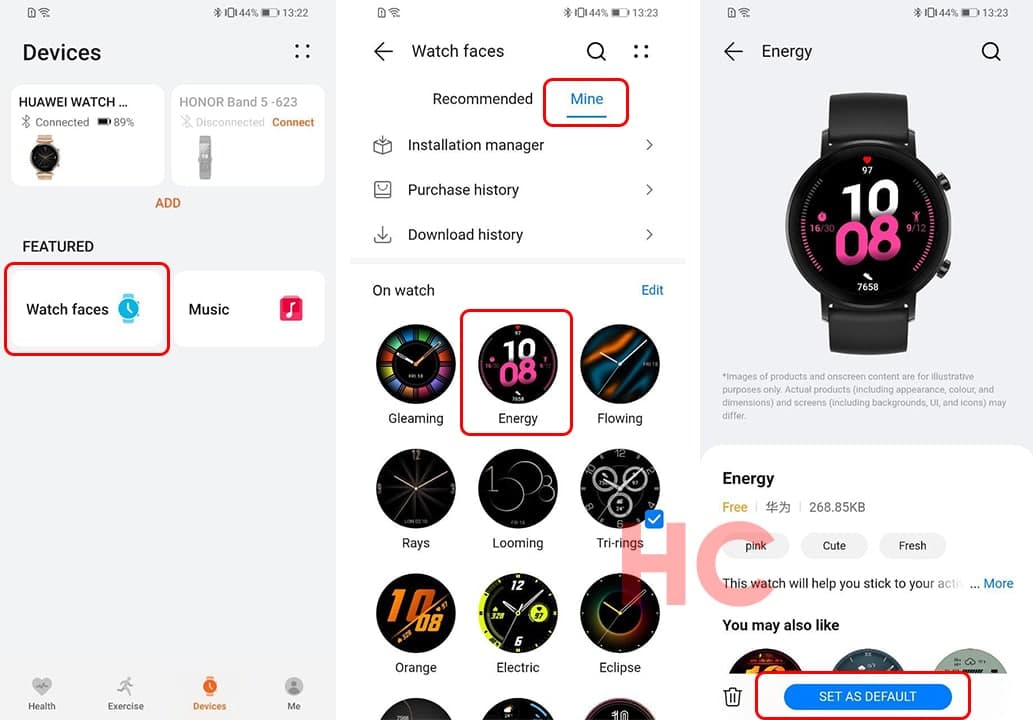
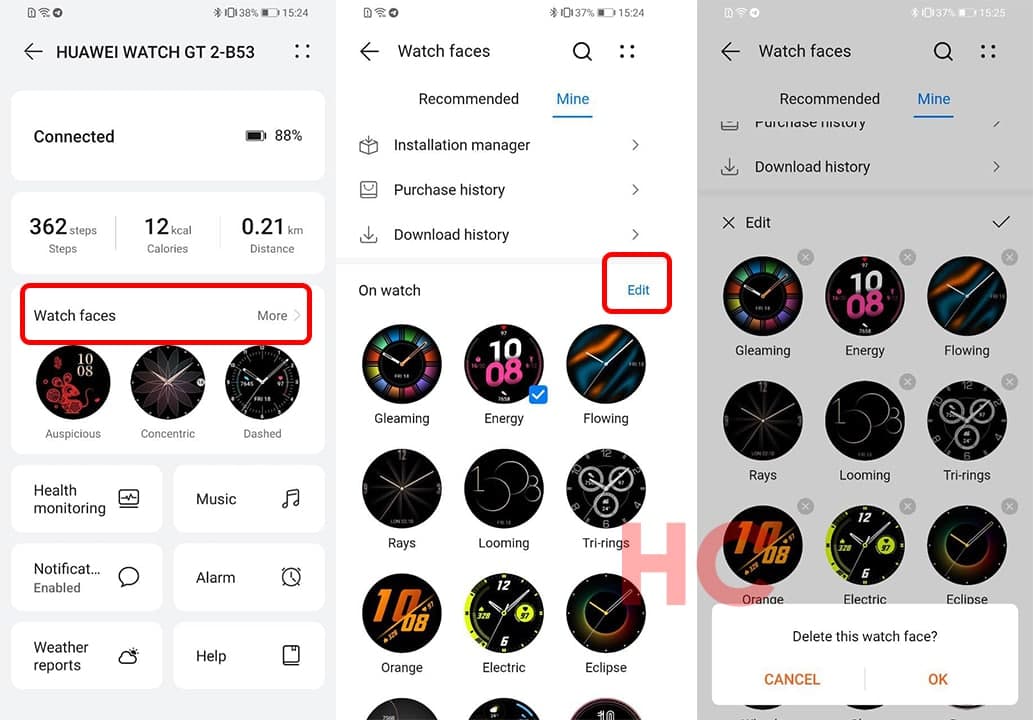
Post a Comment
0 Comments