EMUI 12: How to adjust font weight
EMUI 12 is built around new features that help you to customize the look of the user interface. One of these features is – Font weight adjustment, which we’ll use today and show you how to adjust the on-screen element fonts on EMUI 12.
Font weight adjustment feature allows you to bold or slim the text of the user interface via Settings. The aim of this feature is to provide you access to increase the visibility of the on-screen text depending on your eyes.
Let’s dive into the instructions to adjust font weight on EMUI 12.
The EMUI 12 font-weight adjustment feature is available in Settings > Display & brightness section. From here tap on Text size and weight. Thereafter, it will lead you towards a separate menu with options to increase text size and text weight.
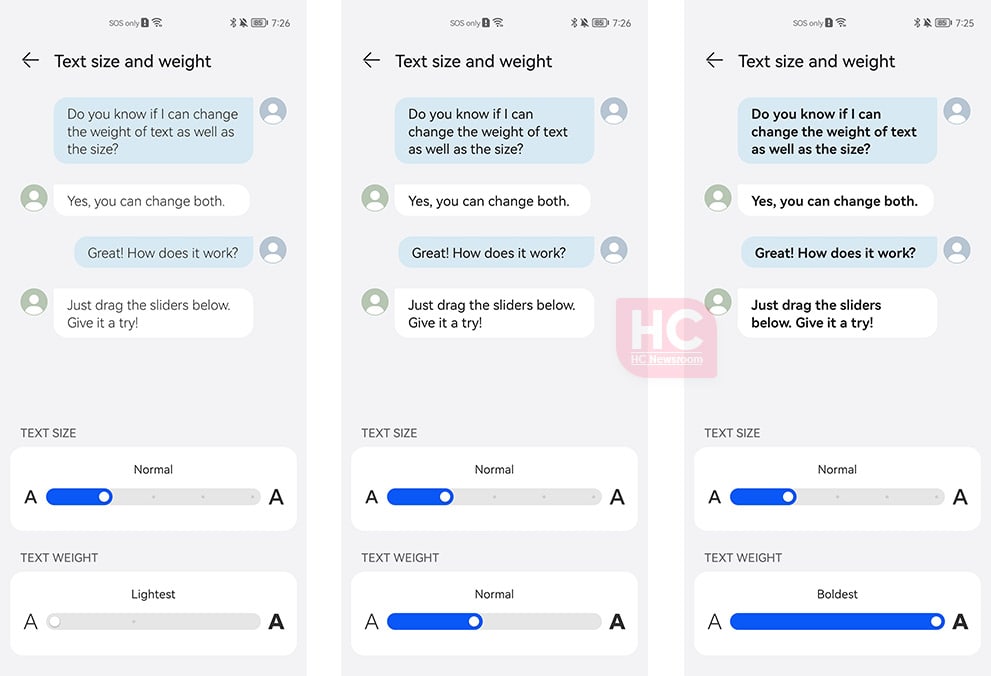
Tap on the slider and move it left or right to adjust the font-weight.
- Left slide – Make the font light
- Right slide – Make the font bold
There are five modes to choose from:
- Lightest
- Light
- Normal
- Bold
- Boldest
Changes:
The changes made to the user interface will reflect directly on the user interface in all scenarios including the settings menu, control panel, notifications, and app labels, and the entire user interface will greet you with the same user interface text weight.
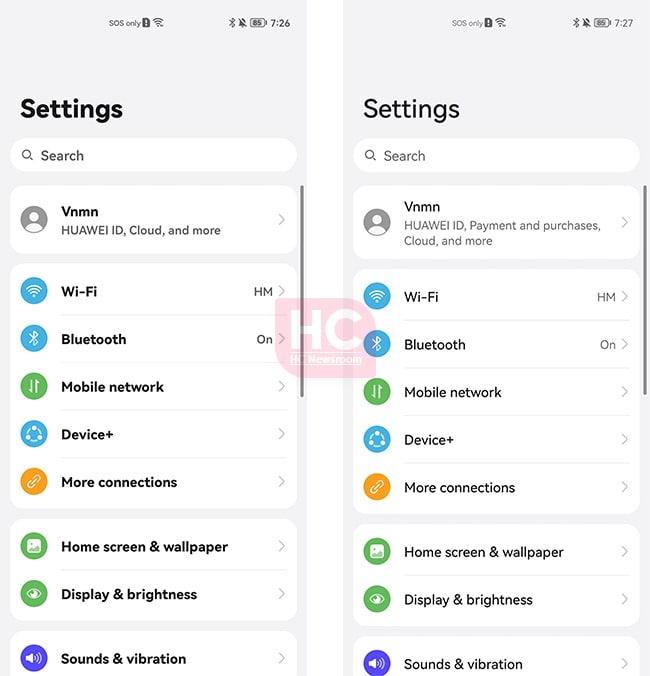
We hope that you are enjoying the new EMUI 12 and we suggest you to try this feature if you are facing some visibility issues.
The post EMUI 12: How to adjust font weight appeared first on Huawei Central.
Post a Comment
0 Comments