Huawei Petal Search: Everything you need to know
Huawei Petal Search is a solution for mobile devices to provide a number of services including millions of apps and enrich content in a single package and put them in the hands of the consumers.
Following its initial launch, Huawei has made a lot of new changes in the user interface, features as well as overall user experience. And it’s time for us to explore Petal Search in more detail.
But first, let’s look at the featured tabs offered by this software app:
- Home screen
- Petal
- Recent
- Me
Let’s take a look at these in the same order:
Home Screen:
The home screen of this Petal Search starts with the Petal brand logo, followed by the search bar to search your queries and surf them on the web. The Search bar includes a search icon, search label as well as voice search, and Visual Search.
Search:
The search bar shows search results across different tabs in the following categories:
- All
- Web
- Apps
- Shopping
- News
- Videos
- Images
- Hotels
- Flights
- Q&A
- Music
- In-Apps
If you want to search through all of the products related to the above-mentioned categories, you need to sort the results through the “All” tab. This will allow you to scroll through the other section on a single page.
Voice Search:
The Voice Search option is also available to perform simple tasks using voice commands.
Visual Search feature:
Visual Search is a feature that enables users to search through visual queries including bar codes, face shapes, Food, and more via the camera as well as from the gallery.
Selections:
The Selection section of the app offers features for a specific integrated tab and optimized related search results. These are:
- Apps
- News
- AliExpress
- There are more to come.
Download Apps:
Petal Search is not only a Search Engine but also an app to search and download other Apps using the Apps tab. This tab enlists searches related to apps from AppGallery and third-party sources including APKMirror, APKPure, and more.
News Feed:
Below the Selections comes the News Feed section, which shows the latest news from the different publishers and powered by Microsoft News. However, it’s possible that the company may add more news feed provider later on.
Petal Tab:
Petal Search also has a Petal section, which shows different types of cards including the Weather and Calendar app widget that are designed specially for this teh Petal Search.
You can even enable and disable the things that you want to see in this section consisting of the following:
- What’s in the news
- What to watch
- Sports
- What to cook
- How-tos
- What to read
- Translation
- Currency converter
Recent Tab:
The Recent tab shows the recently opened tabs in a multi-tasking manner. You can also add new tabs by searching for new queries and start new searches. The app has the option to clear the recent searches with the help of the trash icon given on the top right corner of the screen.
Me Tab:
This tab provides information about the user’s profile such as the profile picture and the name, and divided the whole page into subsections:
- Search history
- Collections
- Downloads
Other option from this tab includes Incognito mode for private searches, Privacy center with different kinds of features to secure the user’s data such as System permissions, Search scope (on device) and more. Furthermore, you can also clear your phone’s data or request it once your searches are done.
Next comes Settings, which allows you to change the language and region of the app, SafeSearch, Manage apps and notifications. You have the option to get Online support and Feedback and About.
Widgets:
Lastly, you can have the option to activate the search widget of the Petal Search app from the home screen settings, which will be available to you to get search queries at an instance.
The post Huawei Petal Search: Everything you need to know appeared first on Huawei Central.


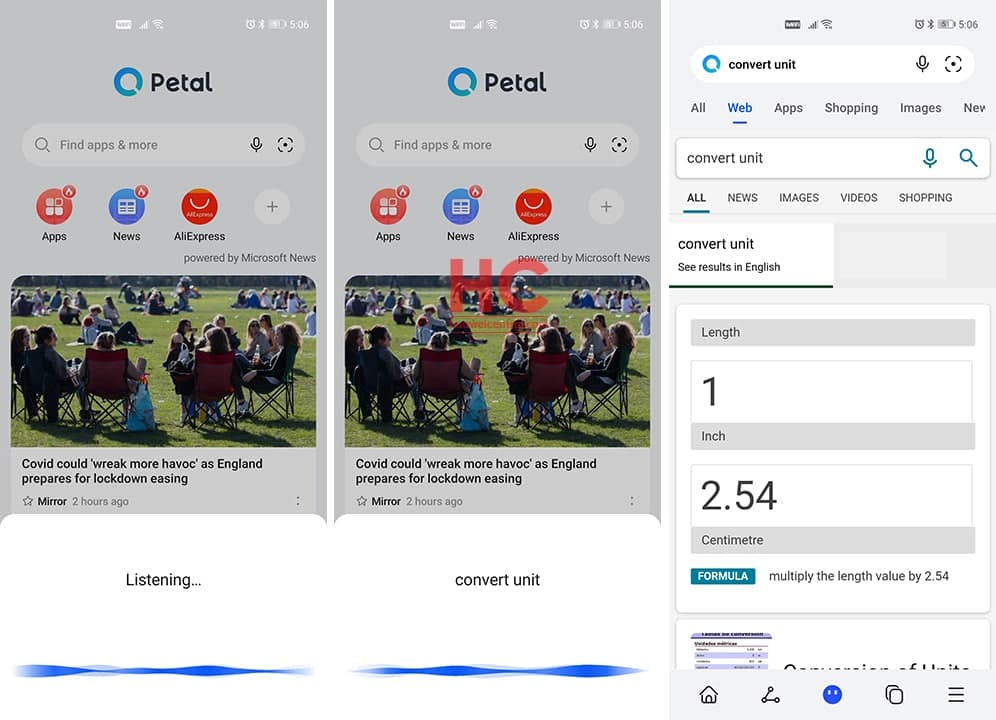
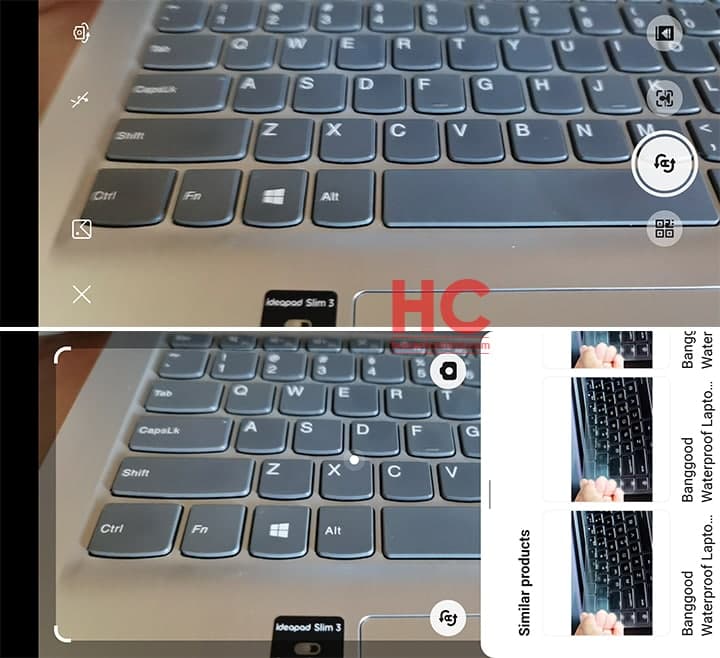

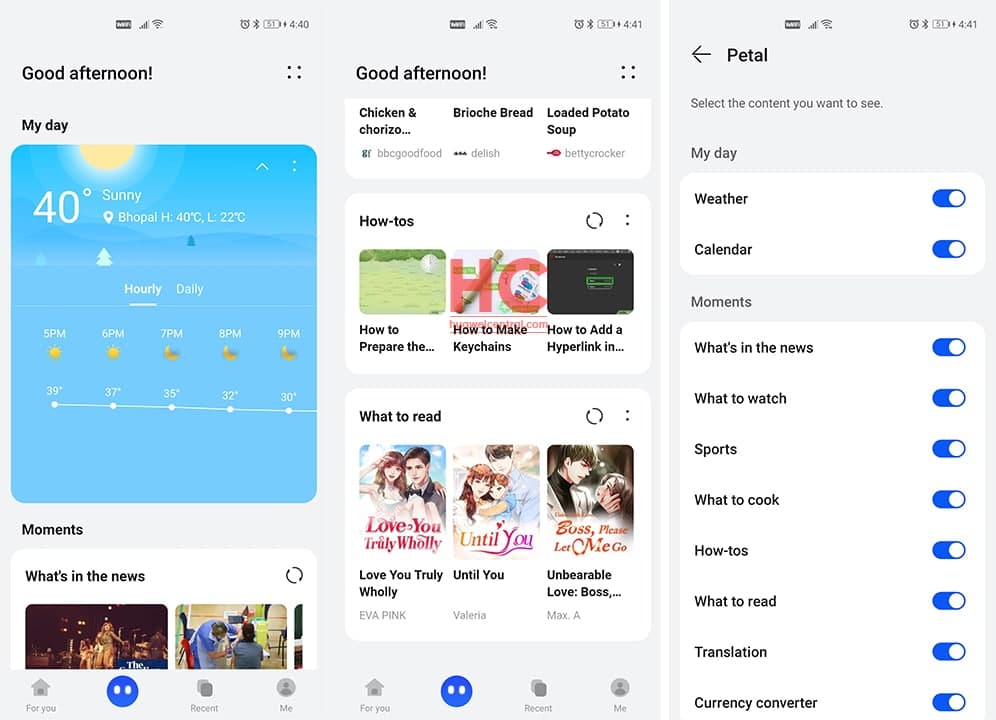

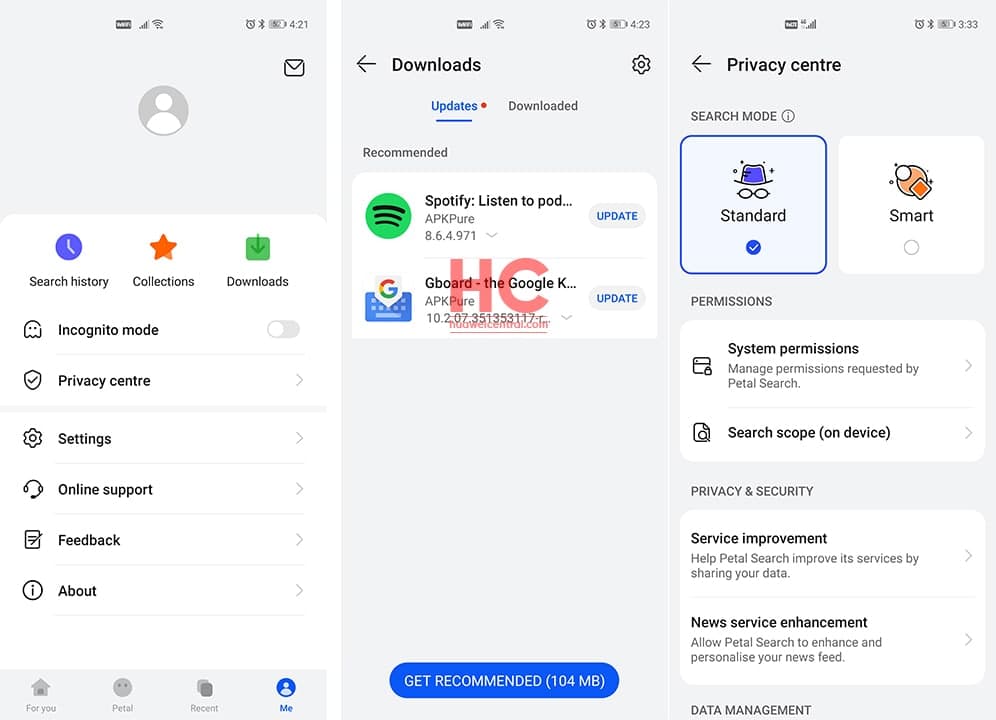
Post a Comment
0 Comments