Here’s how to check battery consumption of your Huawei phone
Our Huawei smartphone is playing an important role in managing day-to-day life, over which it’s our responsibility to manage its battery consumption usage manually for the last long battery life. Meanwhile, battery consumption management becomes more important as it refreshed and boots up the battery function, and optimizes device performance. If your using a Huawei smartphone then must follow the below-mentioned guide to managing your battery consumption.
- Open the Setting app
- Then Battey or Optimiser
- Now you can view
- View power consumption details and learn about power consumption and usage ranking of apps
- Touch the time slot on the battery level chart to learn about the power consumption of the battery level chart.
- Touch the app to see battery usage details, or touch Kill to close the app.
Some pre-installed apps cannot be closed
How to enable Power Saving Mode:
Alongside checking the battery consumption Huawei is also offers you a power-saving mode, it generally used when you then low battery life it helps to run your phone on low battery for more and more.
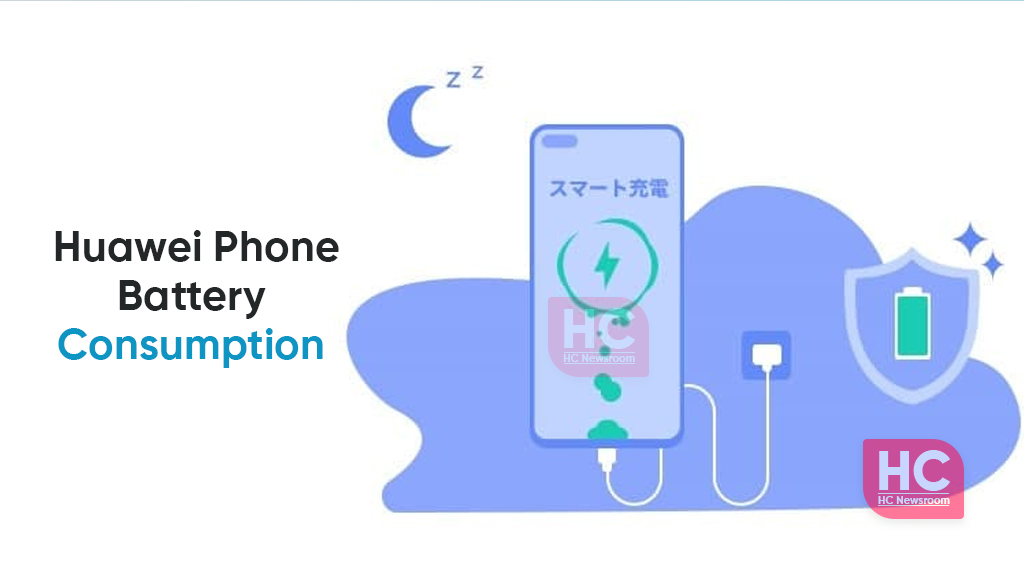
You can enable the power-saving mode when the battery level of your phone is low but using the following mentioned steps:
- Go to settings
- Then Battery or Optimiser
- Now enable power-saving mode
How to enable performance Mode:
Performance mode changes the power settings to provide ultimate performance. In particular, using a graphics-intensive app will drain your battery faster. You can try this mode to try something new with your Huawei phone via below mentioned steps:
- Go to settings
- Then the Battery or optimizer
- Now enable the performance mode
A meter time icon will appear in your display of the status bar, notably this feature is limited to some Huawei devices. Do check and if available then must try to operate this on your Huawei phone.
How to enable Smart Charge:
Smart Charge learns charging habits intelligently and manages the charging process. This feature reduces the time the device is fully charged, reduces battery wear levels, and extends battery life. You can apply this feature to manage the activity.
Especially if you charge your phone overnight, this feature will stop charging when the battery capacity reaches a particular level over time. Your smartphone will continue to charge until your device is fully charged before you wake up in the morning.
- Open the setting app
- Battery option
- Then more battery setting
- Now enable the Smart Battery Capacity feature
The post Here’s how to check battery consumption of your Huawei phone appeared first on Huawei Central.
Post a Comment
0 Comments